Fees & Charges
Lorem Ipsum
Lorem ipsum dolor sit amet, consectetur adipiscing elit. Integer vel dapibus felis. Nulla vel eleifend neque, non tincidunt diam. Etiam rhoncus rhoncus pulvinar. Vestibulum in accumsan metus. Nullam turpis eros, venenatis in luctus in, faucibus eu magna. Aliquam vehicula, felis vel convallis venenatis, nulla lorem ultricies massa, vitae mollis neque justo elementum tortor. Aenean a odio id tellus varius dapibus sollicitudin eget orci. Sed quis tortor elementum, maximus lorem nec, blandit risus. Nulla mollis pharetra ex. Etiam lacinia diam in ipsum egestas, sit amet commodo mi aliquam. Praesent sapien leo, scelerisque in lobortis ac, fringilla ut eros.
Lorem ipsum dolor sit amet, consectetur adipiscing elit. Integer vel dapibus felis. Nulla vel eleifend neque, non tincidunt diam. Etiam rhoncus rhoncus pulvinar. Vestibulum in accumsan metus. Nullam turpis eros, venenatis in luctus in, faucibus eu magna. Aliquam vehicula, felis vel convallis venenatis, nulla lorem ultricies massa, vitae mollis neque justo elementum tortor. Aenean a odio id tellus varius dapibus sollicitudin eget orci. Sed quis tortor elementum, maximus lorem nec, blandit risus. Nulla mollis pharetra ex. Etiam lacinia diam in ipsum egestas, sit amet commodo mi aliquam. Praesent sapien leo, scelerisque in lobortis ac, fringilla ut eros.
Lorem Ipsum
Lorem ipsum dolor sit amet, consectetur adipiscing elit. Integer vel dapibus felis. Nulla vel eleifend neque, non tincidunt diam. Etiam rhoncus rhoncus pulvinar. Vestibulum in accumsan metus. Nullam turpis eros, venenatis in luctus in, faucibus eu magna. Aliquam vehicula, felis vel convallis venenatis, nulla lorem ultricies massa, vitae mollis neque justo elementum tortor. Aenean a odio id tellus varius dapibus sollicitudin eget orci. Sed quis tortor elementum, maximus lorem nec, blandit risus. Nulla mollis pharetra ex. Etiam lacinia diam in ipsum egestas, sit amet commodo mi aliquam. Praesent sapien leo, scelerisque in lobortis ac, fringilla ut eros.
 Qatar
Qatar
English

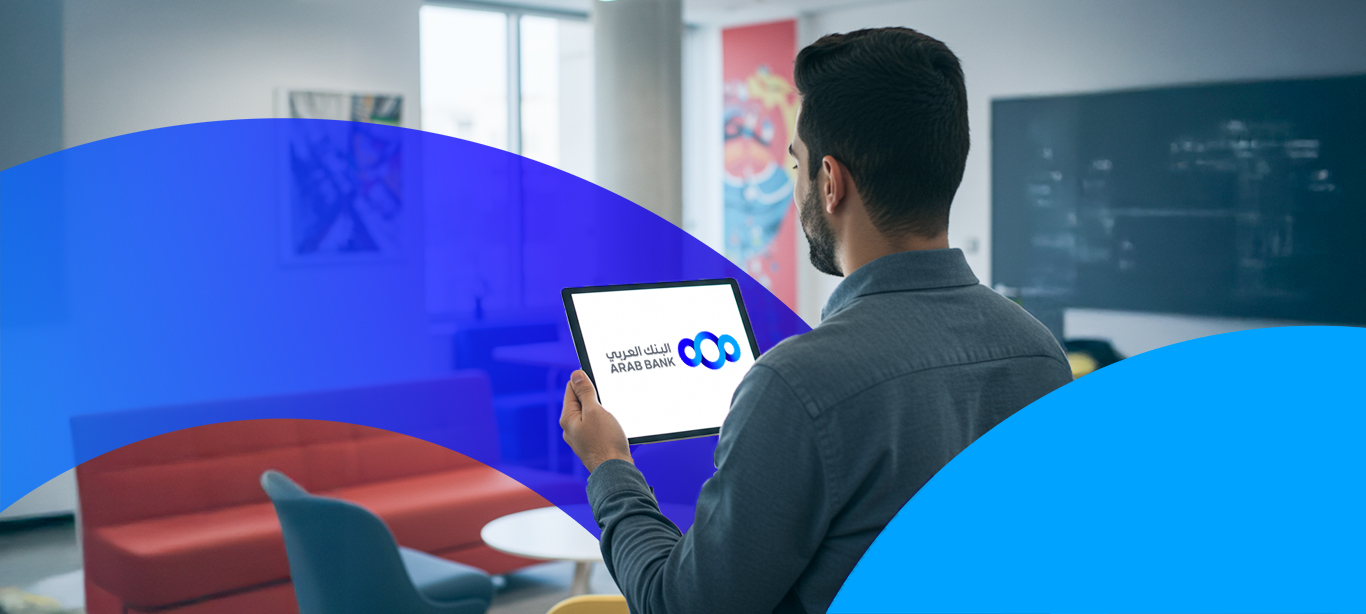
 Qatar
Qatar 

